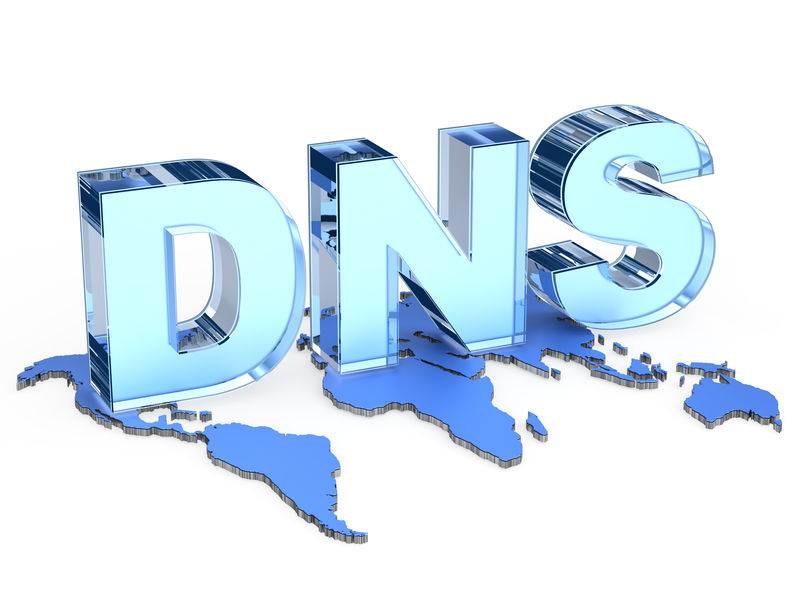Reverse DNS is our topic today. So, in this article we will take a detailed look at what its main purpose is and how to check it. So let’s start.
Reverse DNS – meaning
Here it is – Reverse DNS or rDNS for short. Its goal is to connect an IP address to the domain name with which it is linked. It works in the opposite direction as Forward DNS, with the domain name pointing to the related IP address. DNS hosting firms often offer rDNS as an add-on option. If you do decide to use it, you must also set up a Master Reverse zone and PTR records. Because of them, you will be able to produce proof that the precise IP address and your domain name match.
If you want to look for a specific host, you can utilize rDNS. Each host connected to a network is assigned an IP address as a means of identification. The IP address is easily visible, but you can also perform a Reverse DNS query to view the domain name and decide whether or not to trust it.
What is the significance of Reverse DNS?
Reverse DNS is important because your emails may not arrive at their intended destination without it. The receivers’ mail servers will examine your PTR records and other DNS records, and if they don’t find them, they may not trust your domain and delete the emails you’re sending them.
Definition of Reverse DNS Lookup
To explain it more easily, Reverse DNS lookup is the contrary process of a DNS lookup. Furthermore, with a standard DNS lookup, the IP address is obtained by querying the hostname. As a result, Reverse DNS lookups determine which IP address is linked with a given domain or hostname. That means, when you enter the IP address into the Reverse DNS Lookup, you may locate the domain name that corresponds to the IP address.
How to perform it?
It is simple to complete a Reverse DNS Lookup. How? It all begins with an IP address. Then it searches for the hostname (domain name) that is behind it. The goal is to figure out who is hiding behind a specific IP address.
There are various techniques to check it depending on your running OS. First, we’ll look at how to do it on the most popular Operating System.
- macOS and Linux
Do you use Mac Operating System or Linux? If yes, you can perform a Dig command. So, first, find the Terminal. When it’s open, type the following command inside:
dig –x 187.54.69.213
Then the result should appear. Note that this is an example of an IP (Internet Protocol) address. So you have to replace it with the one you wish to check.
- Windows
If you are a Windows user, you can use the Nslookup command. Open the Start menu and find the Command Prompt. When you open it, inside, type the following command:
nslookup 187.54.69.213
Then the result should appear. Please keep in mind that this is an example of an IP (Internet Protocol) address. So you must replace it with the one you want to test.
Conclusion
We can agree that Reverse DNS could be really beneficial for your business. For example, it may be highly important when you wish to authenticate your services or secure the delivery of your email messages. Furthermore, it is quick and straightforward to check.